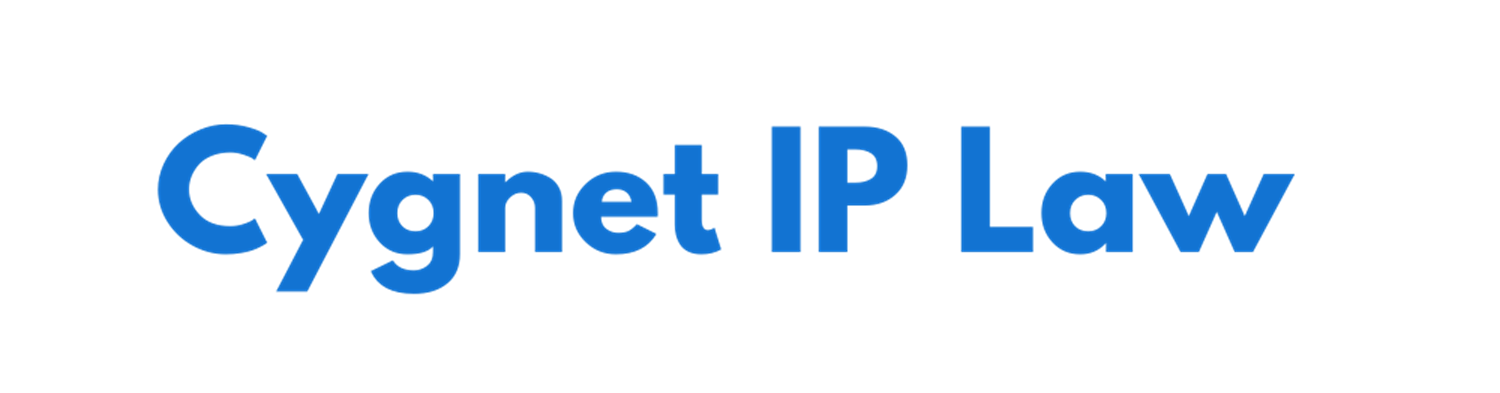This is your sticky post home page content. You may edit it at Posts > Home Page.
You can easily enable and disable options and layout settings via the ClickBump button within the WordPress admin panel
For example, to turn on/off the slider, just uncheck the option at “Layout > Slider > Enable Slider Widget”
Want to change the header image? Just upload a custom header file at “Images > Header Image”
This is a simple blockquote. ClickBump automatically applies styling to it. You can apply this style to any text within your content by selecting it and clicking the “quotes” toolbar icon.
Need to edit the top menu bar? Just go to “Appearance > Menus“. You can drag and drop menu items to create flyouts, or add/remove menu items. You can combine posts, pages, even categories into a single menu.
Sidebar Widgets
The content you see over to the right and the boxes you see below, are called “Widgets“. They can instantly be customized (or removed) via the WordPress widget manager at “Appearance > Widgets“.
The “more” button below can easily be edited to take the user to a specific page or post. You can edit this link via the content editor.
Social Media and “Share” Options
As you can see in the footer area below, ClickBump is automatically enabled with social media icons. To edit these, just go to “Appearance > Widgets > Footer” and open the “Social Media Links” widget at the bottom. You can edit this widget and remove any icons you don’t use, as well as entering your custom URLs to Twitter, Facebook, YouTube, etc).
You can also enable “social sharing” icons below each of your posts and pages at “ClickBump > Social“. This allows you to enable Facebook “Like”, Twitter Tweet and Google +1.